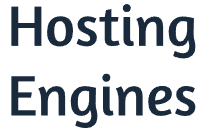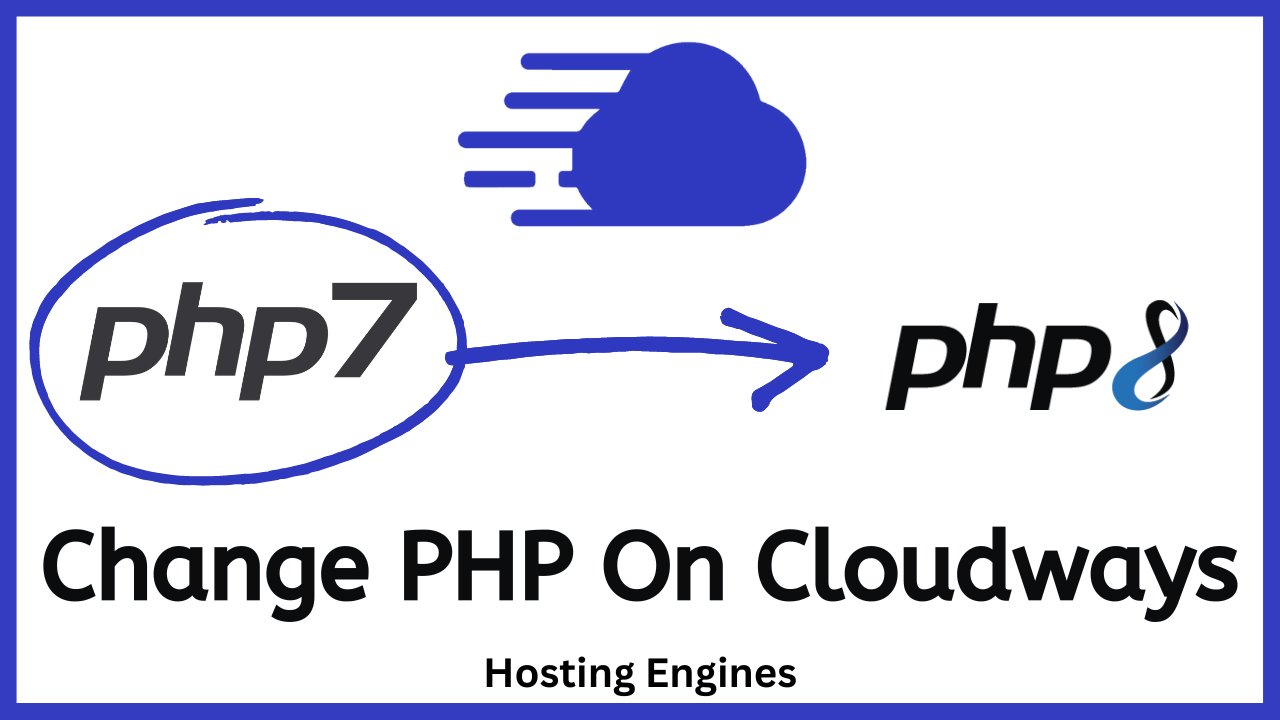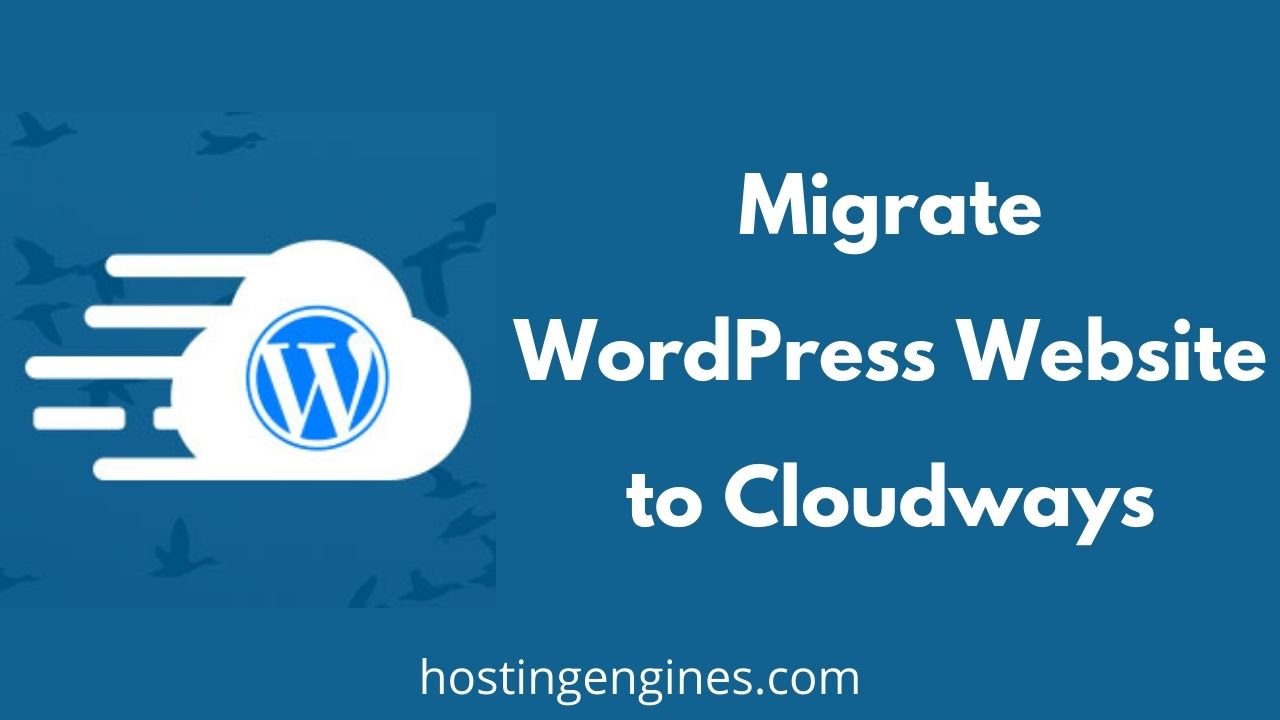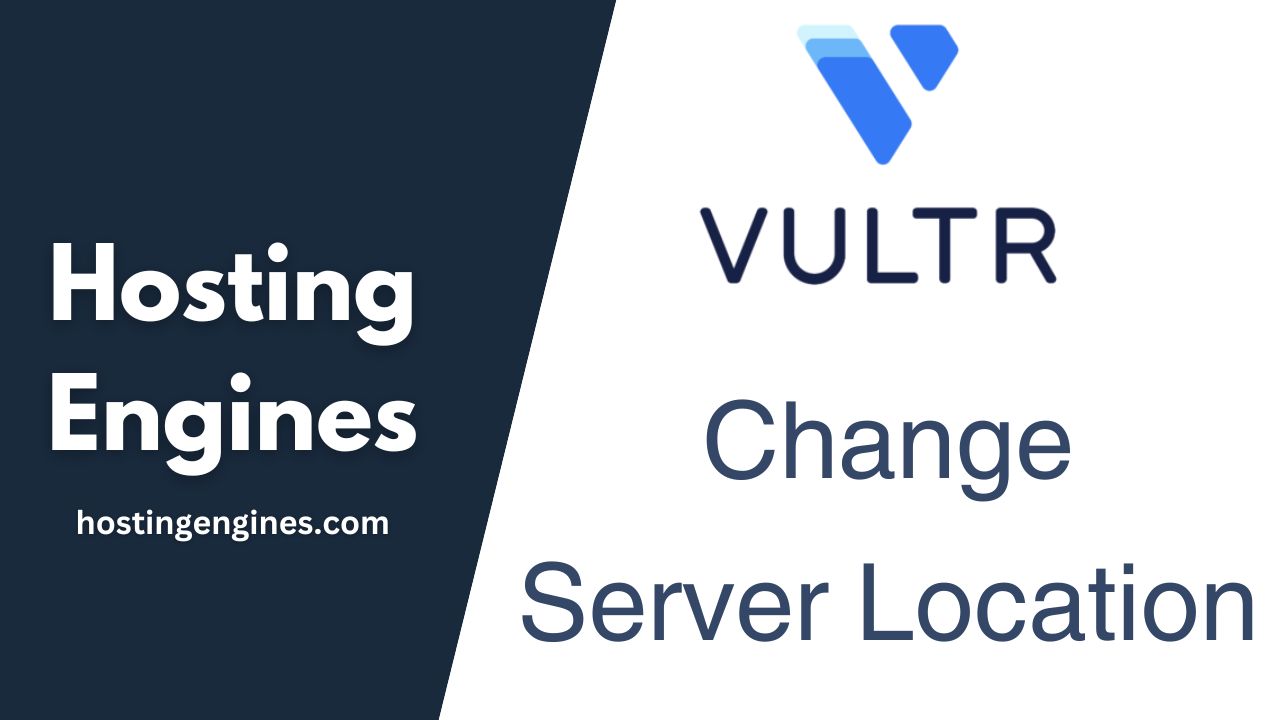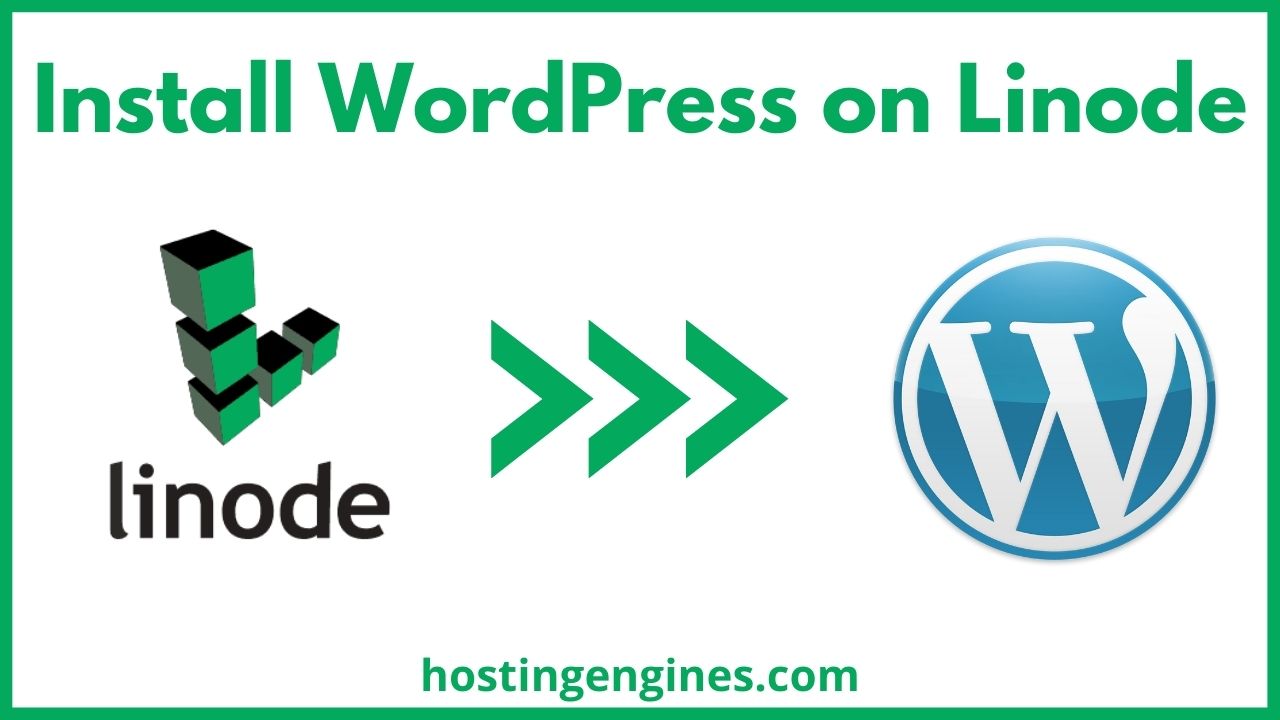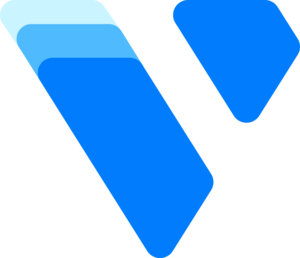If you are or want to host an app on Cloudways and the app requires to work with the latest PHP version, you will need to upgrade your server PHP version on Cloudways.
Changing and upgrading the PHP version on Cloudways is very easy as well as all other settings and services. That’s because Cloudways is a managed cloud hosting platform and has its own control panel.

Cloudways currently supports PHP 7.4, PHP 8.0, and PHP 8.2. Their services are always up to date, which is something that I admire about them.
Before you start upgrading:
There are a few things you should consider before changing your PHP version on Cloudways to avoid any website crashes and app errors. Read them carefully before you upgrade your server’s PHP version:
- See your application/s compatibility with the new PHP: Some applications and websites are not compatible with new PHP versions. Look at your apps on your server or their documentation and make sure that all apps you have on it can work smoothly with the new PHP version.
- If you find an application that won’t work with the change you will make on your PHP version, you will then have to create a new server, make your changes on it, and then install the new application or transfer the old one to it.
- Backup your server before changing the PHP version: When you make a server backup, you create separate backups for all the applications that you have on the server. You will need to create a backup to the apps you have on your server so that if anything goes wrong you can revert to the previous situation by restoring the backups you created earlier.
That being said, let’s see how you can upgrade your server PHP version on Cloudways.
Change Cloudways Server PHP Version
Step 1: Open your Server Management (Control Panel)
To open your Server Management go to Cloudways and sign in to your account. When you enter the platform you will be redirected by default to the Servers tab where you will see all the servers you have with Cloudways.
Next, click on the server that you want to change its PHP version to open the Server Management (control panel).
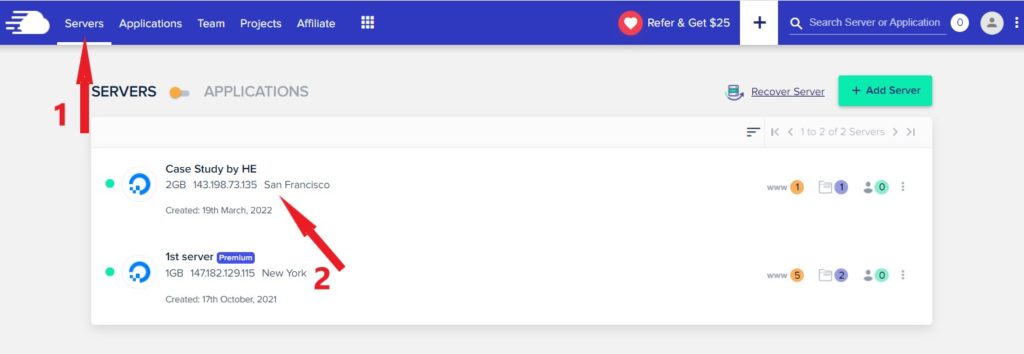
Step 2: Navigate to Settings and Packages
In the Server Management tabs on the left, click on Settings & Packages. This option will open all the server settings that Cloudways automated for you to modify whenever you want.
After you open this section, click on the Packages tab, the tab that will have your server packages settings such as PHP and MySQL.
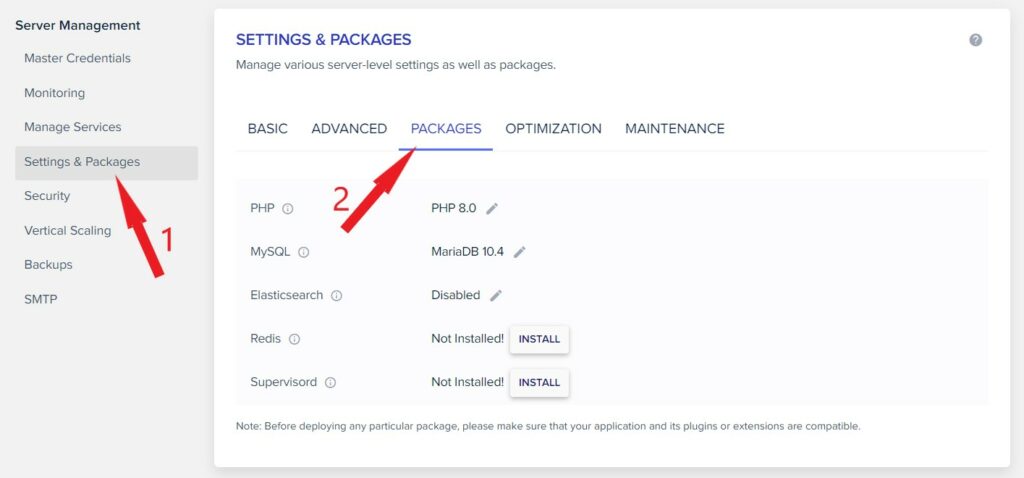
Step 3: Change your server PHP version
The first option in the Packages settings is the PHP and the PHP version. You will see the current version of your server PHP once you open the settings.
To change the PHP version of your server click the “pen sign” to see the PHP version that Cloudways supports, choose the version you need, and then click save.
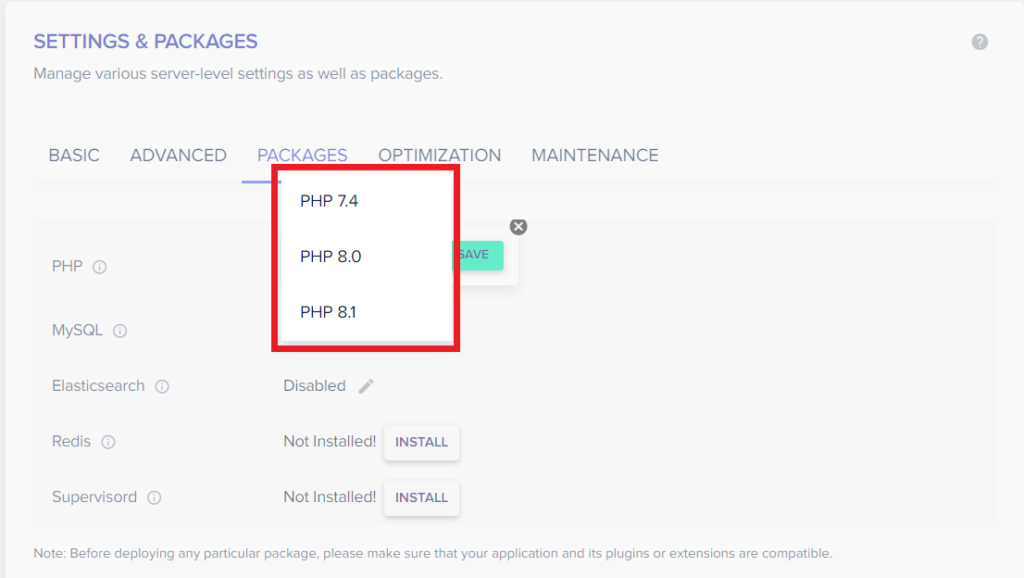
Once you do that, the PHP version of your entire server will be updated to the new one, and that’s it.
Read also: